< back to main hub
10 Tips & Tricks for your iPhone
Phone advice | by Nathan Lockwood | Feb 18, 2022
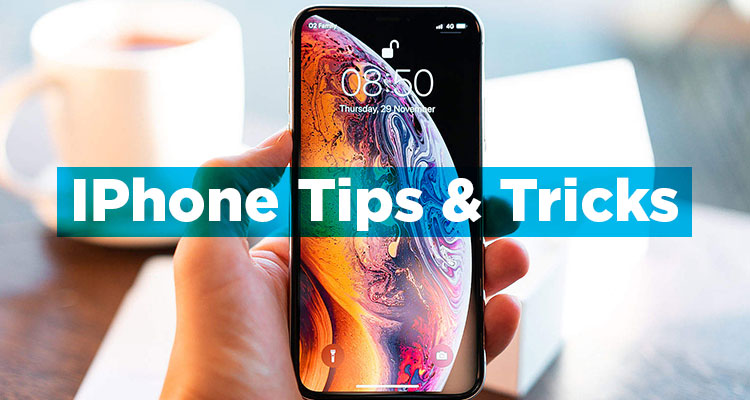
There are many tips and tricks that you can use on your iPhone. Containing different features that you may find extremely useful, or just entertaining in general. We are going to go over 10 of these amazing tips and tricks that you can use right now.
Home Button:
All iPhones after the iPhone 8 release have no physical home button. A feature that some people may miss. But there is a way to add a home screen button to your iPhone’s screen, to give you that home button that you may miss. And this is not difficult to do. Simply go into your iPhone’s settings, then into accessibility and then turn on AssistiveTouch. This will bring a circle onto the screen that you can drag and place wherever you want, and pressing on it will give you a series of options you can use. Including the ability to return to the home screen. It is not the same as a physical button, but it will do. You can also change what this button does, giving it more functionality when you hold the button or double-tap it.
Dark Mode:
You can change the theme of your iPhone now to reduce the strain and brightness of your screen by activating dark mode. Changing your iPhone’s brighter display to a far darker viewing experience. Helping save some battery life and make your visual experience a bit less straining. This, again, is very easy to do. All you have to do is open the control centre, hold the brightness button and then select dark mode. It is as simple as that.
Even Lower Brightness:
You can make your iPhone’s display even darker thanks to the far lower brightness. You can decrease your brightness below 0% using this trick. This can be very useful when you are in a dark area. Go into accessibility in settings and then enter display accommodation and select “reduce white point” to bring up a control slider. Move this slider up to 100% to increase how dimmer the display will get when lowering the brightness.
Silence Unknown Callers:
No one likes spam or unknown callers; well now you can stop them from calling you on your iPhone. Of course, before doing this you should ensure you have all the contacts you want and need so that they will not be blocked by your phone. By following these simple steps, you can send unknown callers straight to a voicemail. Head into your iPhone’s settings, select “phone” press “silence unknown callers” and turn it on. After doing that, you will not be bothered by unknown callers again.
Connect PS4 or Xbox Controller:
You can now connect your PS4 controller or Xbox controller to your iPhone now after Apple added support for your favourite controllers. This allows you to play your favourite games on your iPhone very easily thanks to the capability of connecting your controller without a cable. Simply put your controller into pair mode, go into Bluetooth on your iPhone and select the controller you are trying to connect to. Then just wait for the controller to connect and enjoy! Please be aware that games on your iPhone must have controller support for the controller to work.
Picture in Picture Mode:
With many compatible video and entertainment apps, you can turn that video into a small window on your phone. This allows you to traverse and look through your phone, while also watching a video at the same time. By pressing on the picture in picture icon, or double tapping or swiping up the screen, you will turn on the picture in picture mode. It is as simple as that. And when you want to exit this mode, you can easily press on the window to fully reopen it or repress the picture in the picture icon.
Stop Downloads from Being Added to the Home Page:
Due to the addition of the app library to recent iPhones, you can access all of your apps in a single location. This library is easy to access and very easy to use. Because of this, there is no longer a need for downloads to be added to the homepage. Allowing you to free up space on your home screen. To prevent these downloads going straight to the home page, go into settings and then into “home screen option.” From here, you can choose whether you want apps being added to the home screen or app library only.
Hide Home Pages:
Because of the presence of the app library, you no longer need the masses of home pages holding those apps. These pages are just a bit unnecessary and annoying to have. Now, you can hide these frustrating pages by holding onto the home screen and press the three dots that show up. This will then allow you to choose which pages you want hidden from your iPhone.
Enhanced Zoom:
With IOS 14 and above, you can zoom even further with your camera. Allowing you to take the finest close-up photos, from far away. The great thing is, it is very easy to do this. When on your camera, simply keep pinching into the camera and it will zoom further and further in.
Eye Contact:
Another recent addition to the iPhone. An eye contact feature that makes it seem like you are making eye contact with another person on FaceTime when you are not. The eye contact feature makes it seem as though you are making this eye contact. To activate this feature, simply go to FaceTime in settings and then go into eye contact. Select the option to turn this feature on, and that is it.
And there you are 10 tips and tricks you can use for your iPhone. These can give you very useful and fun experiences that you can use now.
If you're thinking of upgrading your iPhone then check out our wide range of Apple iPhones in stock today!
More articles
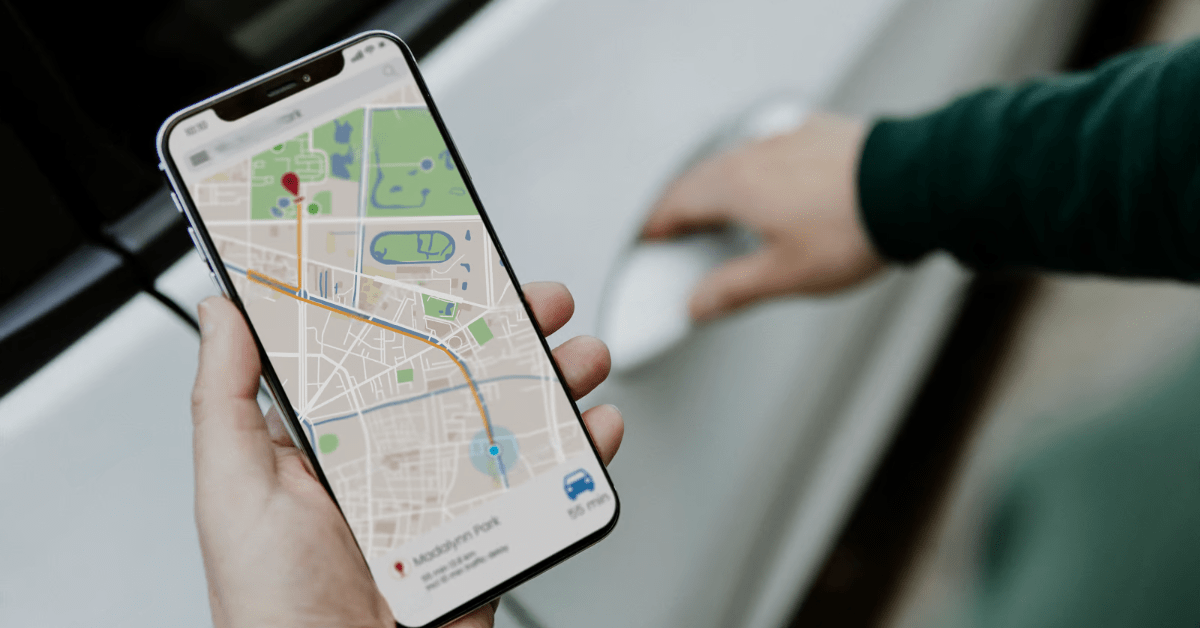
Find My iPhone Alternatives
by Charlotte Bolton | updated Apr 01, 2025
With the weather getting warmer and the nights getting lighter… summer is just around the corner! ... READ MORE >

Choosing Between iPhone Mini, Standard, Plus and Pro
by Charlotte Bolton | updated Mar 12, 2025
Over the years, Apple has created a lot of products, their Smartwatches, MacBooks, Apple TVs, iPads and of course the classic iPhone range. ... READ MORE >
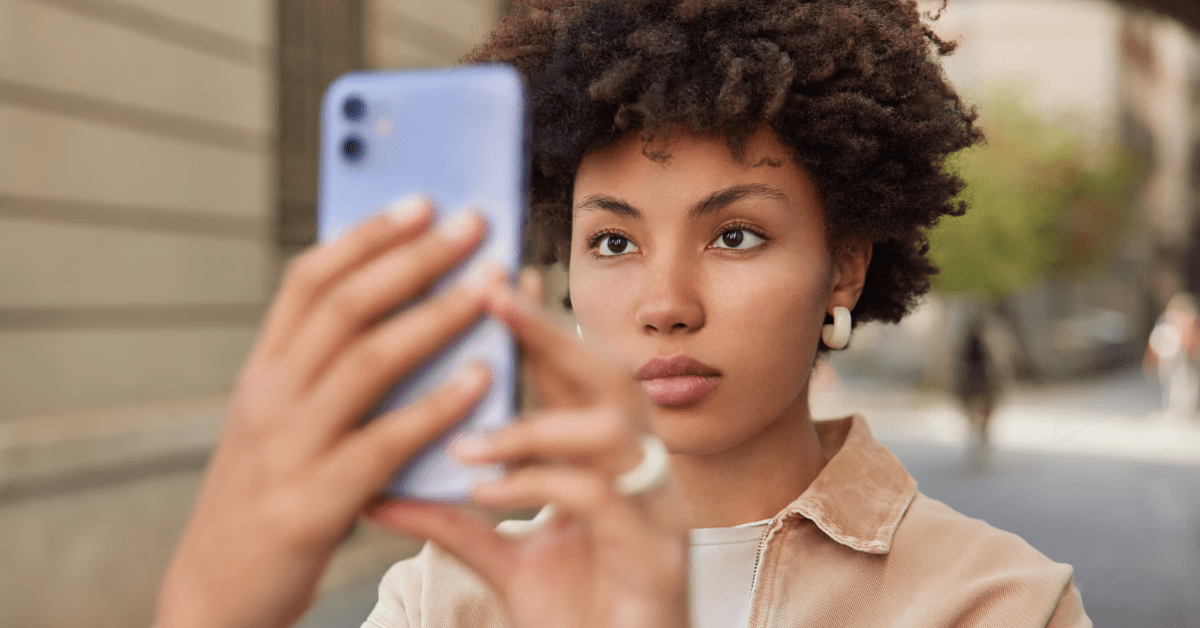
Should I Buy The iPhone 11 In 2025?
by Charlotte Bolton | updated Feb 18, 2025
Each year, Apple releases its new, iconic iPhone with bigger specs and better design features than the last.... READ MORE >

